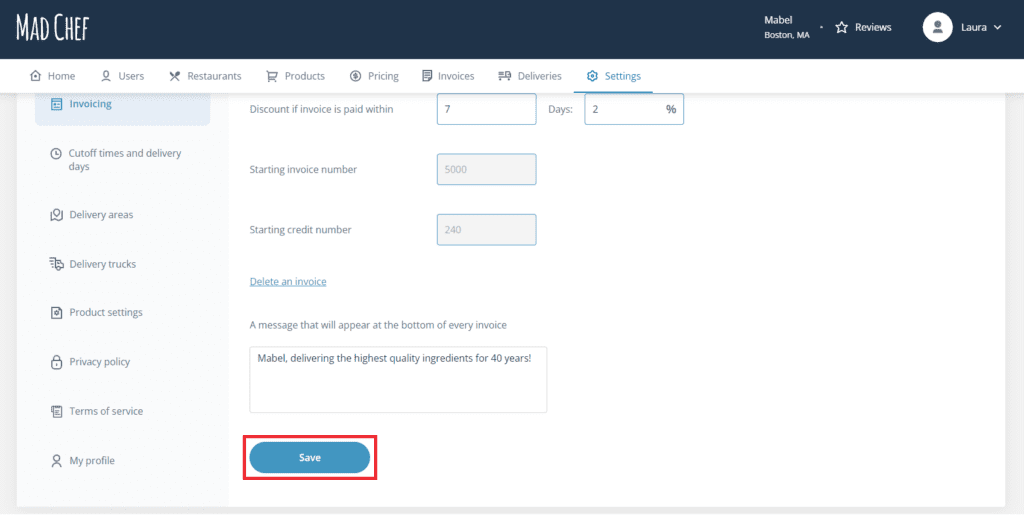Settings: Manage Invoicing Details
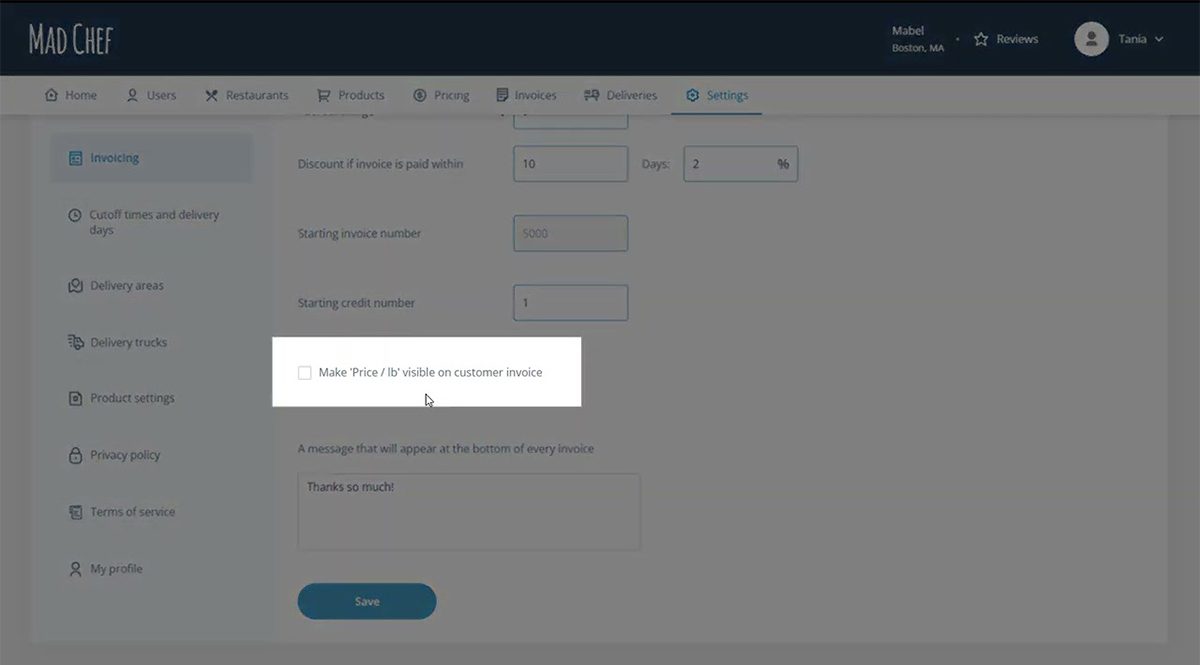
//TODO
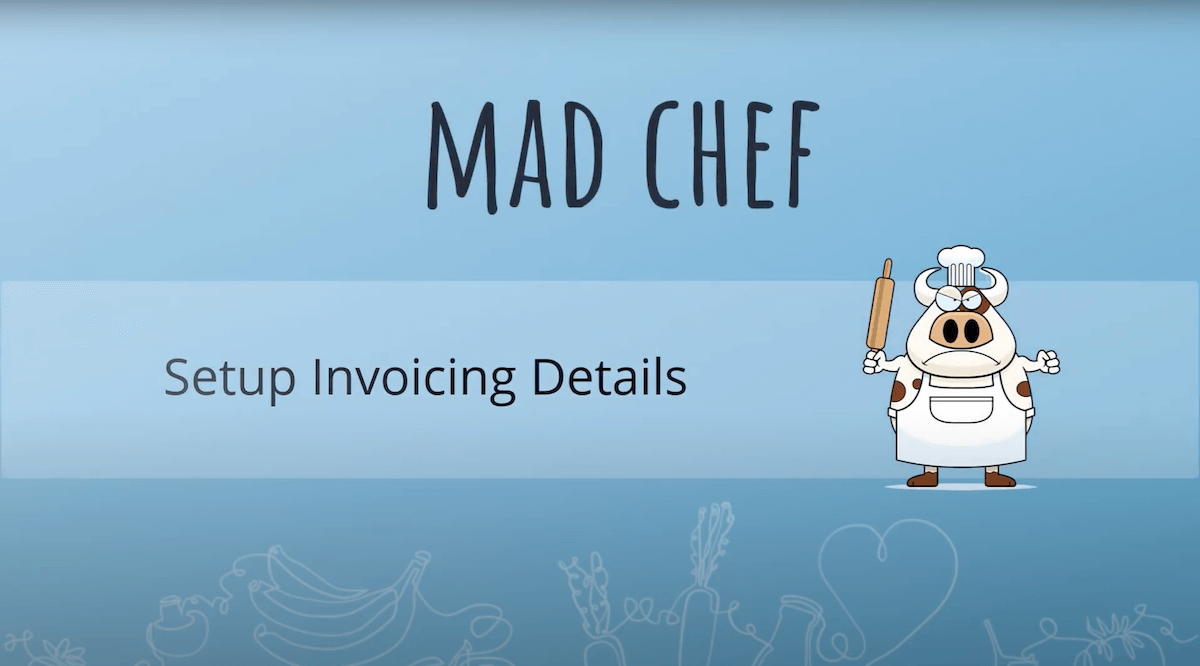)
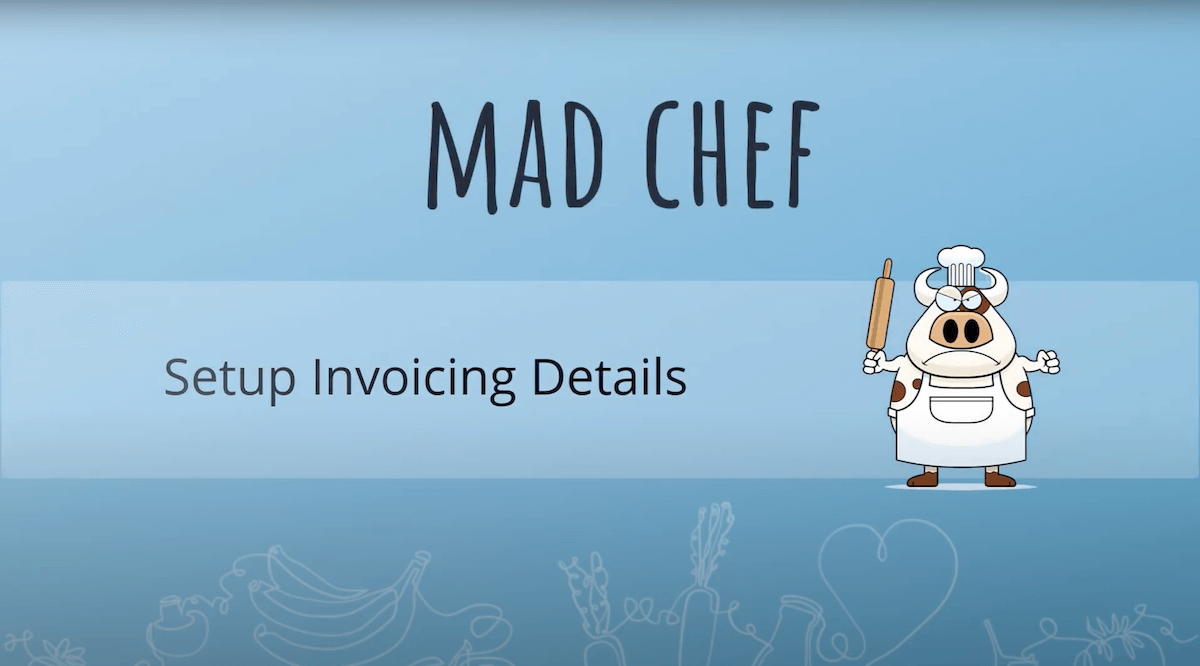)
Set up and Edit Invoice Features
To set up and edit invoice features, go to Settings and then click Invoicing.
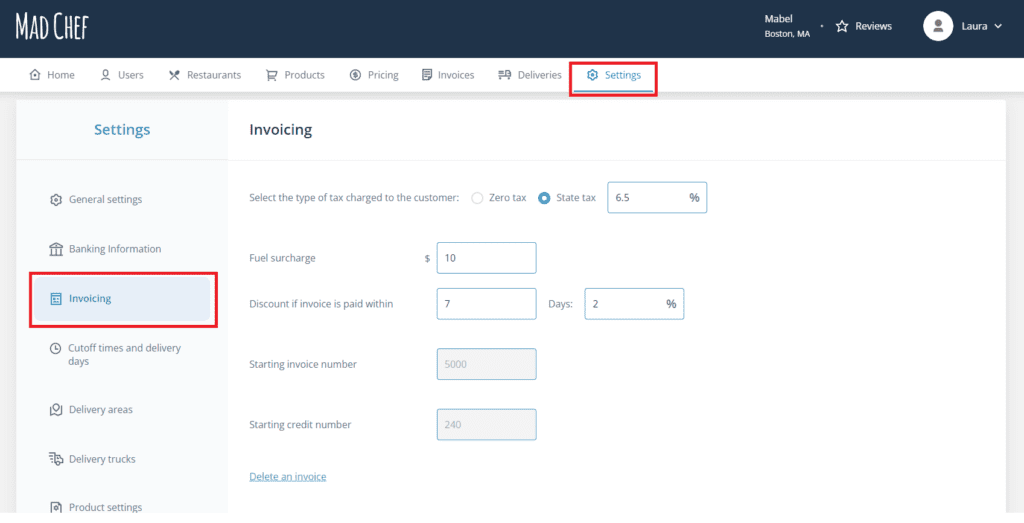
On this screen, you can do the following:
- Enter your state’s tax percentage.
- Add a fuel surcharge to every delivery.
- Offer a discount for invoice payments that are made within a certain time frame.
- Enter your starting invoice number and starting credit number. Please note that this is a one-time adjustment. You cannot edit these numbers at a future date.
- Add a message that you would like to appear at the bottom of every invoice.
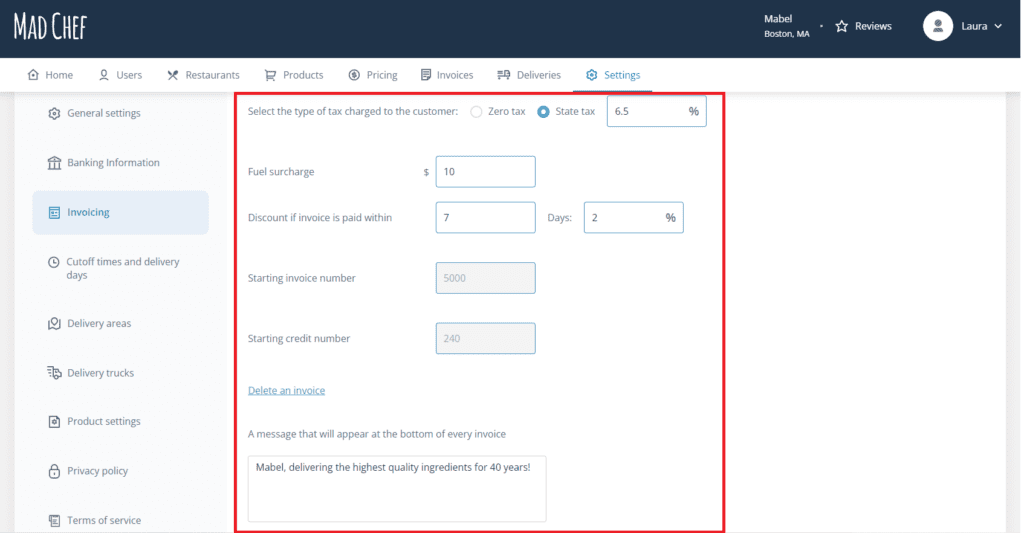
When you have finished making changes to your invoice features, click Save.